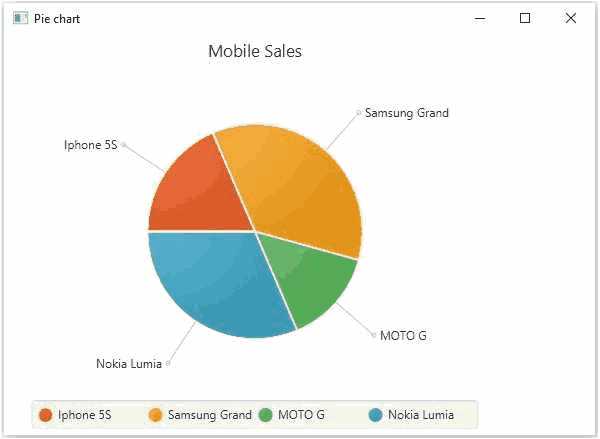JavaFX Pie Chart(饼图)
本文于2048天之前发表,文中内容可能已经过时。
饼图是将值表示为具有不同颜色的圆的切片。标记这些切片,并且在图表中表示与每个切片对应的值。
以下是一张饼图,描绘了一个实例中各公司的移动销售情况。
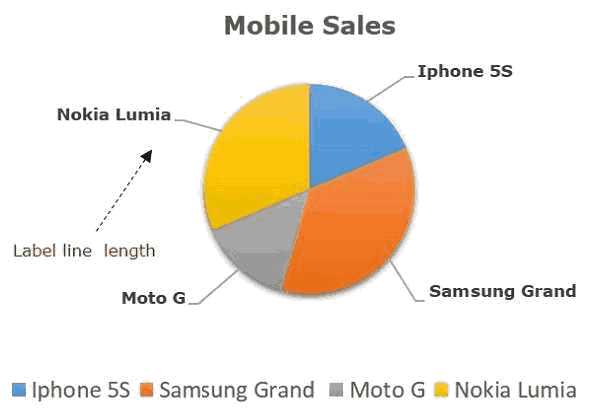
在JavaFX中,饼图由名为PieChart的类表示。该类属于包javafx.scene.chart。
通过实例化此类,您可以在JavaFX中创建PieChart节点。
这个类有5个属性如下 -
- clockwise - 这是一个布尔运算符; 将此运算符设置为true时,饼图中的数据切片将从饼图的起始角开始顺时针排列。
- data - 这表示一个ObservableList对象,它保存饼图的数据。
- labelLineLength - 一个整数运算符,表示连接标签和饼图切片的线条的长度。
- labelsVisible - 这是一个布尔运算符; 将此运算符设置为true时,将绘制饼图的标签。默认情况下,此运算符设置为true。
- startAngle - 这是一个double类型的运算符,表示在第一个饼图切片处开始的角度。
要生成饼图,请准备ObservableList对象,如以下代码块所示 -
1 | //Preparing ObservbleList object |
在准备ObservableList对象之后,将它作为参数传递给类PieChart的构造函数,如下所示 -
1 | //Creating a Pie chart |
或者,通过使用指定的方法使用setData()命名的类的饼图包命名的javafx.scene.chart。
1 | pieChart.setData(pieChartData); |
生成饼图的步骤
要在JavaFX中生成PieChart,请按照以下步骤操作。
第1步:创建一个类
创建一个Java类并继承包javafx.application的Application类,并按如下方式实现此类的**start()**方法。
1 | public class ClassName extends Application { |
第2步:准备ObservableList对象
通过传递饼图的数据准备接口ObservableList对象的对象,如下所示 -
1 | ObservableList<PieChart.Data> pieChartData = FXCollections.observableArrayList( |
第3步:创建PieChart对象
通过传递ObservableList对象来创建PieChart,如下所示。
1 | //Creating a Pie chart |
第4步:设置饼图的标题
使用类PieChart的setTitle()方法设置饼图的标题。这属于包javafx.scene.chart-
1 | //Setting the title of the Pie chart |
第5步:顺时针设置切片
顺时针设置饼图的切片。这是通过布尔值真到完成setClockwise()之类的方法饼图。这属于包javafx.scene.chart -
1 | //setting the direction to arrange the data |
第6步:设置标签线的长度
使用属于包javafx.scene.chart的类PieChart的**setLabelLineLength()**方法设置标签行的长度,如下所示 -
1 | //Setting the length of the label line |
第7步:设置标签可见
通过将布尔值true传递给类PieChart的方法setLabelsVisible(),将饼图的标签设置为可见。这属于包javafx.scene.chart -
1 | //Setting the labels of the pie chart visible |
步骤8:设置饼图的起始角度
使用类PieChart的setStartAngle()方法设置饼图的起始角度。这属于包javafx.scene.chart -
1 | //Setting the start angle of the pie chart |
第9步:创建组对象
在start()方法中,通过实例化名为Group的类来创建组对象。这属于包javafx.scene。
将在上一步中创建的PieChart(节点)对象作为参数传递给Group类的构造函数。这样做是为了将其添加到组中,如下所示 -
1 | Group root = new Group(piechart); |
第10步:创建场景对象
通过实例化名为Scene的类来创建一个Scene,该类属于包javafx.scene。在此类中,传递上一步中创建的Group对象(root)。
除了根对象之外,您还可以传递两个表示屏幕高度和宽度的双参数,以及Group类的对象,如下所示。
1 | Scene scene = new Scene(group ,600, 300); |
第11步:设置舞台的标题
您可以使用Stage类的setTitle()方法将标题设置为舞台。所述primaryStage是Stage对象,它被传递给场景类作为参数的启动方法。
使用primaryStage对象,将场景标题设置为Sample Application,如下所示。
1 | primaryStage.setTitle("Sample Application"); |
第12步:将场景添加到舞台
您可以使用名为Stage的类的方法setScene()将Scene对象添加到舞台。使用此方法添加在前面步骤中准备的Scene对象,如下所示。
1 | primaryStage.setScene(scene); |
步骤13:显示舞台的内容
显示场景的使用命名的方法的内容显示()的的阶段类,如下所示。
1 | primaryStage.show(); |
第14步:启动应用程序
通过从main方法调用Application类的静态方法**launch()**来启动JavaFX应用程序,如下所示。
1 | public static void main(String args[]){ |
例
下面的表格在饼图的帮助下描述了移动销售。下表列出了不同的移动品牌及其销售(每天的单位)。
| 序号 | 移动品牌 | 销售额(每日单位) |
|---|---|---|
| 1 | IPhone 5S | 20 |
| 2 | 三星大 | 20 |
| 3 | 摩托车 | 40 |
| 4 | 诺基亚Lumia | 10 |
以下是一个Java程序,它生成一个饼图,使用JavaFX描述上述数据。将此代码保存在名为PieChartExample.java的文件中。
1 | import javafx.application.Application; |
使用以下命令从命令提示符编译并执行保存的java文件。
1 | javac PieChartExample.java |
在执行时,上述程序生成一个显示饼图的JavaFX窗口,如下所示。